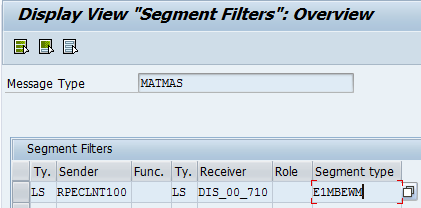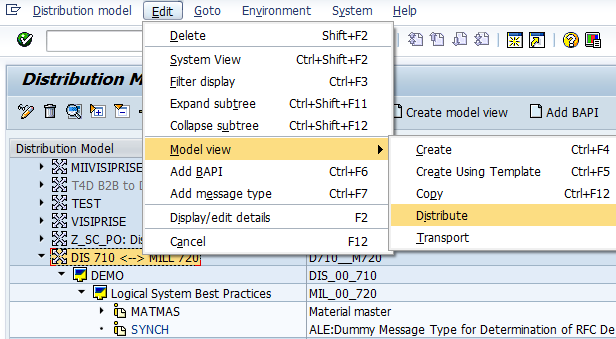In this post you will know, how to setup connection between two clients (SAP system - the same) for IDOC interaction (Message type MATMAS).
As usual, installed IDES SAP system has at least two clients with data. In my case - IDES DI/MILL PRODUCTS 2011 installed and I have next clients:
- 710 Discrete Industries
- 720 Mill Products
In t-code SM59 you need to setup ABAP RFC Connections:
from 710 client - MIL_00_720
from 720 client - DIS_00_710
Technical settings from 710 client for MIL_00_720 connection:
1- Target host, 2- Instance number
Logon & Security:
Client (720), User (IBS_RFC - standard IDES user), Password - minimum 8 digits
Unicode: Is better to mark Unicode radiobutton
Connection test:
Also you should do the same for DIS_00_710 connection from 720 client.
Next step - setup in 710 client distribution model for MATMAS IDOC in t-code BD64
Create model view:
Add message type (MATMAS):
Add message type (SYNCH) - you need it for distributing:
Result:
Next step - setup in 710 - Generate Partner Profile for model view
Next step - setup in 710 - Distribute model view to 720 client (after Save):
After that model view D710__M720 appears in 720 client:
Now you should generate partner for distribution model in 720 client:
Test material transfer from 710 to 720 client (
BD10):
WE05 in 720 client
For MATMAS IDOC is possible to see error log in
MM90
One more usefull t-code -
BD12 for customer distribution (IDOC DEBMAS)
More customizing can be done here:
SPRO -- Application Server -- IDoc Interface / Application Link Enabling (ALE)
-- Modelling and Implementing Business Processes -- Global Organizational Units -- Cross-System Company Codes
-- Modelling and Implementing Business Processes -- Converting Data Between Sender and Receiver