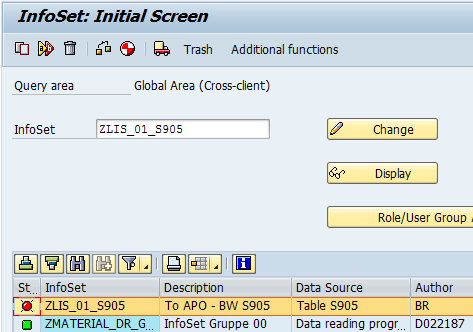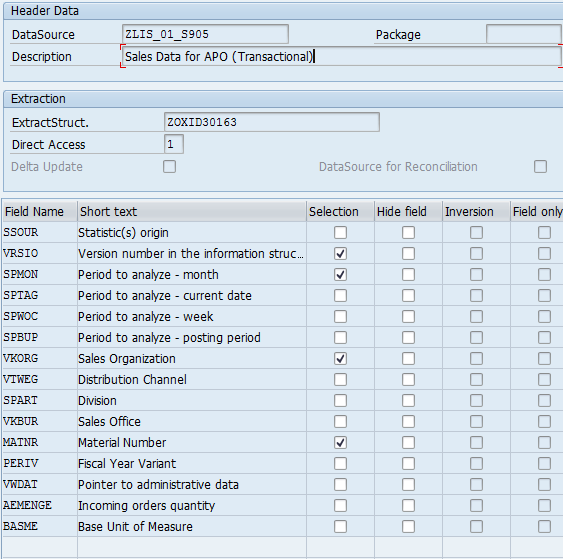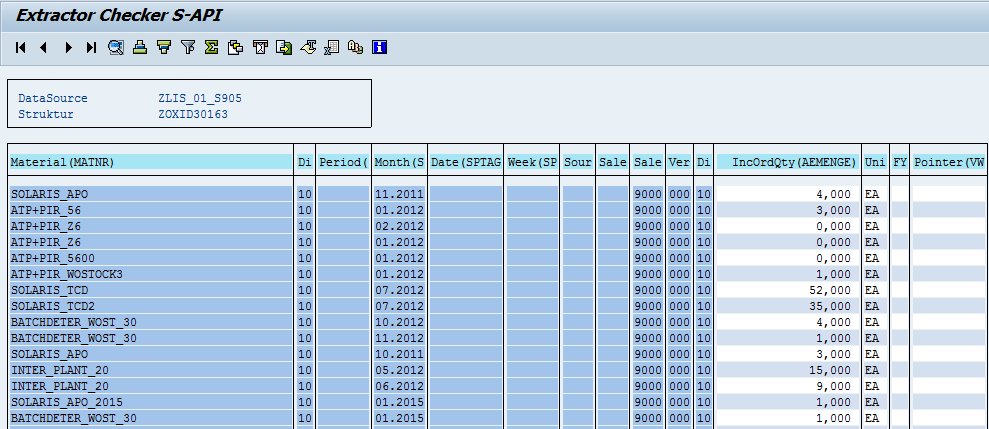This post is shows, how to make DP working in IDES system.
Scenario will be as follow:
1. To find appropriate info structure in ERP, which is updated by Sales Orders
2. To create a generic extractor based on Info structure and make it work in BW
At first, try to find info structure, which will be updated by SO.
In t-code MCVR Simulate Update for Sales Order to define info structure:
Info structure S905 looks good for our experiments. To fill it, run OLI7.
Now will create infoset (SQ02), put the name (1) and push "Create" (2):
On the next screen follow the markers:
Select "Delete Text Fields":
Enter to "Change" mode again and push "Generate" button:
Infoset ZLIS_01_S905 will became GREEN.
Next step - is to create Generic DataSource, t-code RSO2.
Select as follow:
On the next screen select "Extraction from Query" (1) and then put the infoset name (2):
And push "Save", after that you can tick fields for selection and save again:
Next step - is to check Generic DataSource, t-code RSA3.
Put the name of DataSource (1), enter select options (2), and push "Extraction" (3):
It test was successful, new button "List" will appear, push it and than doubleclick Datapackage number, you will see the result:
Next step - is to replicate Generic DataSource to BW (APO system), t-code RSA1.
Select appropriate system from DataSources:
Find an Application Component, where you save Generic Data Source (Sales and Distribution) and push "Replicate Metadata":
After that you will see the DataSource, created in ERP (ZLIS_01_S905):
Now return to DataSources view and create Transformation for DataSource ZLIS_01_S905:
Enter Object Type "CUBE" and name - S905SALES, created before:
On the next screen, set conjunctions between DataSource and InfoCube lines:
Activate them ( ), transformation will appears on DataSourses vie:
), transformation will appears on DataSourses vie:
Next step - is to create Data Transfer Process. Right-click on the InfoCube and select Create Data Transfer Process:
Enter the DataSource (1) and press Enter:
New Data Transfer Process will appear in the right-hand area.
You can do some adjustment, for example, Filter and Extraction Mode (and Activate, of course):
After that, you are ready to run the data reception process (1):
If everything is OK (green), on the BI Object Monitor ( ) you will see Data records Inserted:
) you will see Data records Inserted:
Also your data chain will be changed like that:
To see data in the InfoCube, right-click on cube and select Display Data:
Further select fields (all, for example) and you will see data in InfoCube:
Scenario will be as follow:
1. To find appropriate info structure in ERP, which is updated by Sales Orders
2. To create a generic extractor based on Info structure and make it work in BW
At first, try to find info structure, which will be updated by SO.
In t-code MCVR Simulate Update for Sales Order to define info structure:
Now will create infoset (SQ02), put the name (1) and push "Create" (2):
On the next screen follow the markers:
Save:
Local object:
Then return back and for "Generate InfoSet?" choose "NO", Infoset will be RED:
Select "Delete Text Fields":
Infoset ZLIS_01_S905 will became GREEN.
Next step - is to create Generic DataSource, t-code RSO2.
Select as follow:
On the next screen select "Extraction from Query" (1) and then put the infoset name (2):
And push "Save", after that you can tick fields for selection and save again:
Next step - is to check Generic DataSource, t-code RSA3.
Put the name of DataSource (1), enter select options (2), and push "Extraction" (3):
It test was successful, new button "List" will appear, push it and than doubleclick Datapackage number, you will see the result:
Next step - is to replicate Generic DataSource to BW (APO system), t-code RSA1.
Select appropriate system from DataSources:
Find an Application Component, where you save Generic Data Source (Sales and Distribution) and push "Replicate Metadata":
On the next screen select option "this and following 6 as DataSource (RSDS):
Next step, we going to achive - to put data from ERP DataSource ZLIS_01_S905 to InfoCube.
To be sure, that our InfoCube does not influenced by any old conjunctions, is better to create new cube.
Let's find any existing InfoCube with "sale" keyword (SCM system > RSA1):
Several records exist:
Let's take SALES cube as a reference and copy it to a new one:
Enter a new name, maximum 9 symbols (1) and push Create (2):
New InfoCube will appear in the right-hand area:
Activate them ( ).
).
 ).
).Now return to DataSources view and create Transformation for DataSource ZLIS_01_S905:
Enter Object Type "CUBE" and name - S905SALES, created before:
On the next screen, set conjunctions between DataSource and InfoCube lines:
Activate them (
 ), transformation will appears on DataSourses vie:
), transformation will appears on DataSourses vie:Next step - is to create Data Transfer Process. Right-click on the InfoCube and select Create Data Transfer Process:
Enter the DataSource (1) and press Enter:
New Data Transfer Process will appear in the right-hand area.
You can do some adjustment, for example, Filter and Extraction Mode (and Activate, of course):
After that, you are ready to run the data reception process (1):
If everything is OK (green), on the BI Object Monitor (
 ) you will see Data records Inserted:
) you will see Data records Inserted:Also your data chain will be changed like that:
To see data in the InfoCube, right-click on cube and select Display Data:
Further select fields (all, for example) and you will see data in InfoCube: