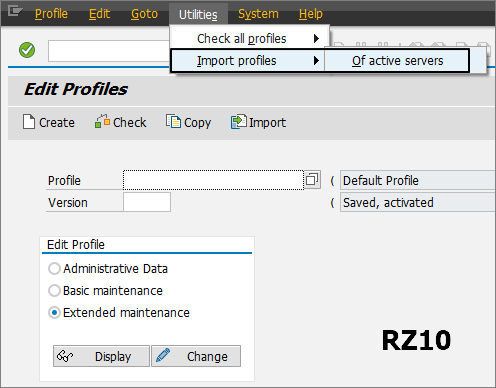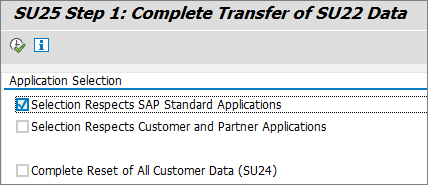The installation procedure is described here (except RPM-file path)
https://laptrinhx.com/install-and-configure-logmein-hamachi-on-rhel-centos-5-6-2377262859/
RPM-file path is taken from here (64 bit version)
https://www.vpn.net/installers/logmein-hamachi-2.1.0.203-1.x86_64.rpm
Step 1: Download Required RPM Packages
Under the root user run command
# wget https://www.vpn.net/installers/logmein-hamachi-2.1.0.203-1.x86_64.rpm
Step 2: After files dowloaded, run command to install
# rpm -ivh logmein-hamachi-2.1.0.203-1.x86_64.rpm
Step 3: After installation Start Hamachi Service (good result: starting - success)
# /etc/init.d/logmein-hamachi start
Step 4: Join Hamachi Existing Network
# hamachi login
Logging in .......... ok
# hamachi join 111-222-333
Password:<required, doesnt work w/o pass>
Joining 111-222-333 .. ok
Step 5: Check Hamachi Status and Details
# hamachi
To check the current joined network and other details about that network
# hamachi list
https://laptrinhx.com/install-and-configure-logmein-hamachi-on-rhel-centos-5-6-2377262859/
RPM-file path is taken from here (64 bit version)
https://www.vpn.net/installers/logmein-hamachi-2.1.0.203-1.x86_64.rpm
Step 1: Download Required RPM Packages
Under the root user run command
# wget https://www.vpn.net/installers/logmein-hamachi-2.1.0.203-1.x86_64.rpm
Step 2: After files dowloaded, run command to install
# rpm -ivh logmein-hamachi-2.1.0.203-1.x86_64.rpm
Step 3: After installation Start Hamachi Service (good result: starting - success)
# /etc/init.d/logmein-hamachi start
Step 4: Join Hamachi Existing Network
# hamachi login
Logging in .......... ok
# hamachi join 111-222-333
Password:<required, doesnt work w/o pass>
Joining 111-222-333 .. ok
Step 5: Check Hamachi Status and Details
# hamachi
To check the current joined network and other details about that network
# hamachi list