Installation consists from several parts, the guide will pass you through it.
You can also download PDF-version of this guide (standalone installation).
Now we are ready to start further
installation.
You can also download PDF-version of this guide (standalone installation).
Win7
preparation.
File hosts
File hosts
(C:\Windows\System32\drivers\etc) should look like this:
"EHP5" – computer name
Loopback adapter installation
Keys-combination Win+R, then insert hdwwiz.exe
Then do the next steps:
In Loopback Adapter put the IP address, you
defined in the file hosts
SWOP file
SWOP file is better to setup about three
times bigger than installed RAM.
Java installation
Download Java from http://javadl.sun.com/webapps/download/AutoDL?BundleId=41293
Java file name is jre-6u21-windows-x64 (for 64 bit OS).
SID’s planning
Before installation you should spend some time to define environment component’s SID’s. Here is my ones. The pictures were re-designed after several unsuccessful installations, now it much better and depicted basic components of training environment. Numbers on the picture – the order of installation, which are corresponds with description of installation steps in the text.
There are two landscapes – standalone and MCOD installation. MCOD – multi component one database option - the landscape, when all SAP systems will be installed on the one Oracle database.
There are two landscapes – standalone and MCOD installation. MCOD – multi component one database option - the landscape, when all SAP systems will be installed on the one Oracle database.
Also the basic parameters for MCOD
installation originated from SID’s are in the table below:
Parameter
|
Oracle DB
|
ERP (IDES ECC 6.0)
|
SCM (IDES 7.0)
|
Netweaver 7.31
|
SID
|
EP5
|
ER5
|
SC5
|
NW7
|
ABAP-schema
|
SAPER5
|
SAPSC5
|
SAPNW7
|
|
Listener location
|
C:\oracle\EP5\112\NETWORK\ADMIN
|
C:\usr\sap\ER5\SYS\profile\oracle
|
C:\usr\sap\SC5\SYS\profile\oracle
|
C:\usr\sap\NW7\SYS\profile\oracle
|
SAP instance profile path
|
C:\oracle\EP5\112\database
|
C:\usr\sap\ER5\SYS\profile
|
C:\usr\sap\SC5\SYS\profile
|
C:\usr\sap\NW5\SYS\profile
|
1. Oracle installation
Required media discs:
Disc number
|
Component
name
|
51042334
|
ORACLE 11.2.0.3 64-BIT RDBMS Windows on x64 64bit
|
51041940
|
ORACLE 11.2 Oracle Instant client 11.2.0.3
|
Then do the main steps, screened below:
Oracle home = C:\oracle\EP5\112
The final screen:
Oracle patch installation
Required media discs:
Disc number
|
Component
name
|
PATCHBUNDLE11203P_22-20010075.ZIP
|
Windows Patch Bundle 22 with CPUJul2013
(service.sap.com)
|
OPATCHP_1-20009976
|
ORACLE Patch Installer (6880880, oracle.com)
|
At first you have to install Patch
Installer (how to do this – defined in the README file). Place of
installation – “ORACLE_HOME” location, in my case, folder C:\oracle\EP5\112\OPatch
Than you need unzip patch files to
mentioned folder:
Also you should check (or define) User
variables for path:
PATH = C:\oracle\EP5\112\OPatch\jlib
ORACLE_HOME = C:\oracle\EP5\112 (full access for
<SID>ADM)
C:\Program Files\Oracle\Inventory (full access for <SID>ADM)
In case you install patch when
SAP-instances already exist, you should stop it also all SAP-services should be
stopped.
Patch installation starts from ORACLE_HOME
folder, CMD commands are listed below:
cmd
cd
C:\oracle\EP5\112\OPatch
opatch
apply
During the installation you may face the
error:
opatch
failed with error code = 41
To pass it you have to look at installation
log file and temporary rename files, which still in use.
Log file location:
C:\oracle\EP5\112\cfgtoollogs\opatch\16803775_Sep_13_2013_14_
49_06\apply2013-09-13_14-49-06PM_1.log
Quote from forum:
* Rename
%ORACLE_HOME%\OPatch\jlib\oracle.opatch.classpath.jar to
%ORACLE_HOME%\OPatch\jlib\oracle.opatch.classpath1.jar
* Apply the patch
* Undo the renaming of the fileVerifying the update...
* Apply the patch
* Undo the renaming of the fileVerifying the update...
At this point I advise you to do a backup (by
Acronis True Image for example).
2. SAP Netweaver 7.31 standalone installation
Please, keep in mind, that Transportation
Management installs only on NW version 7.31.
Required media discs:
Disc number
|
Component
name
|
51046518_4
|
720_EXT UC Kernel for SWPM SP03 - Windows Server x64
64bit
|
51043228_1
|
NW 7.31 ABAP Installation Export 1 / 2
|
51043228_2
|
NW 7.31 ABAP Installation Export 2 / 2
|
51041940
|
ORACLE Client 11.2.0.3
|
51046518_6
|
SL CONTROLLER 720 for SWPM SP03
|
Start installation, choosing path below:
Parameter mode is better to choose
“Custom”, than you will see all option, most of them appear by default and
should not be changed.
As defined earlier, SAP system SID will be NW7
Uncheck Full Qualified Domain Name box:
Point the Kernel disc. It’s very important
to have exactly this (51046518_4) disc! In installation SAP page the
distributes are mixed up and it leads to irremovable Error 1017.
Related Note Note
1680045
Set master password (I set one for all).
SAP System User Domain = Local
Again password for SAP users:
Here you should point Oracle database you
already installed (EP5 in my case), otherwise new database will be created.
Again Local Domain:
Again password;
Point the Installation Export Disc
(51043228)
Here you point DB Home (for installation
from scratch – one string).
3000 MB for Instance RAM is quite enough.
But be careful, Oracle grabs a half of your installed RAM (just in case).
Since we are going to use MCOD option (Multi Components One Database), ABAP schema should be
originated from SID: SAP<SID>
(SAPNW7 in my case). Next installed system will be, for example, SAPER5.
Default option SAPSR3 suits only for One DB + One SAP instance scheme.
Be sure, that all SAP components will be at
the same disc (C:/).
Again passwords for DB users:
Oracle Listener and port:
Point the ORA
Client (51041940) and SL Controller discs (51046518_6).
YES
Before installation start you can see the
whole parameters list, you can check and edit them.
After that installation begins:
And if everything is correct – after some
time (depends from hardware), you will see the message:
Now you can do backup also.
After installation you can see a shortcut
on the desktop:
Run it and SAP instances will appear. To
run instance select it and click “start” button:
Now you can enter to SAP with the next
credentials:
ID
|
sap*
|
Password
|
Pass you defined during installation
|
Client
|
000, 001
|
3. Transportation Management Add-ons installation
Transportation Management – is add-on. You
should download TM9.0 packages (51042679, 51044382, 51046448 discs) and take
from them necessary components (*.SAR – files).
Along with TM discs you need miscellaneous
add-ons and patches, to raise system level appropriate for TM add-on
installation.
Actually, you are very lucky, because I’ll give
you all necessary components list. Here is:
PAT-file
name
|
SAR
(CAR, ZIP) file name
|
CSN0120061532_0068761.PAT
|
MDG_FND===731
|
CSN0120061532_0068416.PAT
|
SAP_BW====731
|
CSR0120031469_0063471.PAT
|
SAPK-110AGINSAPTM
|
CSR0120031469_0033508.PAT
|
SAPK-70001INSCMBPLUS
|
CSN0120061532_0035297.PAT
|
SAPK-70002INSCMBPLUS
|
CSR0120031469_0036813.PAT
|
SAPK-70003INSCMBPLUS
|
CSR0120031469_0039663.PAT
|
SAPK-70004INSCMBPLUS
|
CSR0120031469_0040106.PAT
|
SAPK-70005INSCMBPLUS
|
CSR0120031469_0043202.PAT
|
SAPK-70006INSCMBPLUS
|
CSN0120061532_0056510.PAT
|
SAPK-70007INSCMBPLUS
|
CSR0120031469_0032963.PAT
|
SAPK-700AGINSCMBPLUS
|
CSR0120031469_0043931.PAT
|
SAPK-70101INSCMBPLUS
|
CSR0120031469_0046846.PAT
|
SAPK-70102INSCMBPLUS
|
CSR0120031469_0047361.PAT
|
SAPK-70103INSCMBPLUS
|
CSR0120031469_0051455.PAT
|
SAPK-70104INSCMBPLUS
|
CSR0120031469_0056825.PAT
|
SAPK-70105INSCMBPLUS
|
CSR0120031469_0070206.PAT
|
SAPK-70106INSCMBPLUS
|
CSR0120031469_0043199.PAT
|
SAPK-701DHINSCMBPLUS
|
CSR0120031469_0057852.PAT
|
SAPK-70201INSCMBASIS
|
CSR0120031469_0057846.PAT
|
SAPK-70201INSCMBPLUS
|
CSN0120061532_0061690.PAT
|
SAPK-70202INSCMBASIS
|
CSN0120061532_0061691.PAT
|
SAPK-70202INSCMBPLUS
|
CSR0120031469_0063909.PAT
|
SAPK-70203INSCMBPLUS
|
CSN0120061532_0066626.PAT
|
SAPK-70204INSCMBPLUS
|
CSR0120031469_0070963.PAT
|
SAPK-70205INSCMBPLUS
|
CSN0120061532_0073204.PAT
|
SAPK-70206INSCMBPLUS
|
CSR0120031469_0076227.PAT
|
SAPK-70207INSCMBPLUS
|
CSN0120061532_0056074.PAT
|
SAPK-702AHINSCMBASIS
|
CSN0120061532_0056059.PAT
|
SAPK-702BHINSCMBPLUS
|
CSN0120061532_0055793.PAT
|
SAPK-73101INMDGFND
|
CSN0120061532_0055727.PAT
|
SAPK-73101INPIBASIS
|
CSR0120031469_0057308.PAT
|
SAPK-73101INSAPBSFND
|
CSN0120061532_0055795.PAT
|
SAPK-73101INWEBCUIF
|
CSN0120061532_0060666.PAT
|
SAPK-73102INMDGFND
|
CSN0120061532_0059871.PAT
|
SAPK-73102INPIBASIS
|
CSN0120061532_0061104.PAT
|
SAPK-73102INSAPBSFND
|
CSN0120061532_0060942.PAT
|
SAPK-73102INWEBCUIF
|
CSR0120031469_0062830.PAT
|
SAPK-73103INMDGFND
|
CSR0120031469_0065968.PAT
|
SAPK-73104INMDGFND
|
CSR0120031469_0071273.PAT
|
SAPK-73105INMDGFND
|
CSR0120031469_0072251.PAT
|
SAPK-73106INMDGFND
|
CSR0120031469_0075024.PAT
|
SAPK-73107INMDGFND
|
CSR0120031469_0077566.PAT
|
SAPK-73108INMDGFND
|
CSR0120031469_0058976.PAT
|
SAPK-731AHINWEBCUIF
|
CSN0120061532_0055871.PAT
|
SAPK-731BHINMDGFND
|
CSR0120031469_0058126.PAT
|
SAPK-731BHINSAPBSFND
|
CSR0120031469_0026201.PAT
|
SAPKA70012
|
CSN0120061532_0055726.PAT
|
SAPKA73101
|
CSN0120061532_0059870.PAT
|
SAPKA73102
|
CSR0120031469_0058205.PAT
|
SAPKB73101
|
CSN0120061532_0061011.PAT
|
SAPKB73102
|
CSN0120061532_0078802.PAT
|
SAPKD70050
|
CSR0120031469_0075865.PAT
|
SAPKD73149
|
CSR0120031469_0021499.PAT
|
SAPKGEI04G
|
CSN0120061532_0021753.PAT
|
SAPKGPID01
|
CSR0120031469_0022464.PAT
|
SAPKGPID02
|
CSN0120061532_0022785.PAT
|
SAPKGPID03
|
CSR0120031469_0023185.PAT
|
SAPKGPID04
|
CSR0120031469_0023734.PAT
|
SAPKGPID05
|
CSN0120061532_0024285.PAT
|
SAPKGPID06
|
CSR0120031469_0024954.PAT
|
SAPKGPID07
|
CSN0120061532_0025581.PAT
|
SAPKGPID08
|
CSR0120031469_0026228.PAT
|
SAPKGPID09
|
CSR0120031469_0027011.PAT
|
SAPKGPID10
|
CSN0120061532_0028323.PAT
|
SAPKGPID11
|
CSR0120031469_0029732.PAT
|
SAPKGPID12
|
CSN0120061532_0030690.PAT
|
SAPKGPID13
|
CSR0120031469_0033024.PAT
|
SAPKGPID14
|
CSN0120061532_0034920.PAT
|
SAPKGPID15
|
CSN0120061532_0038376.PAT
|
SAPKGPID16
|
CSN0120061532_0042293.PAT
|
SAPKGPID17
|
CSN0120061532_0045362.PAT
|
SAPKGPID18
|
CSN0120061532_0049128.PAT
|
SAPKGPID19
|
CSN0120061532_0055883.PAT
|
SAPKGPID20
|
CSN0120061532_0062595.PAT
|
SAPKGPID21
|
CSR0120031469_0069319.PAT
|
SAPKGPID22
|
CSN0120061532_0074647.PAT
|
SAPKGPID23
|
CSN0120061532_0066250.PAT
|
SAPKNA7000
|
CSN0120061532_0021813.PAT
|
SAPKNA7001
|
CSR0120031469_0022197.PAT
|
SAPKNA7002
|
CSN0120061532_0022612.PAT
|
SAPKNA7003
|
CSR0120031469_0023150.PAT
|
SAPKNA7004
|
CSR0120031469_0023710.PAT
|
SAPKNA7005
|
CSN0120061532_0024201.PAT
|
SAPKNA7006
|
CSR0120031469_0024752.PAT
|
SAPKNA7007
|
CSN0120061532_0025462.PAT
|
SAPKNA7008
|
CSR0120031469_0026153.PAT
|
SAPKNA7009
|
CSR0120031469_0027341.PAT
|
SAPKNA7010
|
CSN0120061532_0028178.PAT
|
SAPKNA7011
|
CSR0120031469_0029605.PAT
|
SAPKNA7012
|
CSN0120061532_0031057.PAT
|
SAPKNA7013
|
CSR0120031469_0033394.PAT
|
SAPKNA7014
|
CSN0120061532_0034339.PAT
|
SAPKNA7015
|
CSR0120031469_0036083.PAT
|
SAPKNA7016
|
CSN0120061532_0037819.PAT
|
SAPKNA7017
|
CSR0120031469_0039212.PAT
|
SAPKNA7018
|
CSN0120061532_0042171.PAT
|
SAPKNA7019
|
CSR0120031469_0042791.PAT
|
SAPKNA7020
|
CSR0120031469_0044262.PAT
|
SAPKNA7021
|
CSR0120031469_0047835.PAT
|
SAPKNA7022
|
CSR0120031469_0050067.PAT
|
SAPKNA7023
|
CSR0120031469_0052986.PAT
|
SAPKNA7024
|
CSN0120061532_0055014.PAT
|
SAPKNA7025
|
CSN0120061532_0056060.PAT
|
SAPKNA7026
|
CSN0120061532_0061431.PAT
|
SAPKNA7027
|
CSN0120061532_0067976.PAT
|
SAPKNA7028
|
CSN0120061532_0073368.PAT
|
SAPKNA7029
|
CSN0120061532_0056152.PAT
|
SAPKW73101
|
CSN0120061532_0061013.PAT
|
SAPKW73102
|
CSN0120061532_0062455.PAT
|
SAPKW73103
|
CSR0120031469_0065321.PAT
|
SAPKW73104
|
CSR0120031469_0069419.PAT
|
SAPKW73105
|
CSR0120031469_0072094.PAT
|
SAPKW73106
|
CSN0120061532_0074687.PAT
|
SAPKW73107
|
CSR0120031469_0077240.PAT
|
SAPKW73108
|
CSN0120061532_0039038.PAT
|
SCMBPLUS==700
|
CSR0120031469_0051339.PAT
|
SCMBPLUS==701
|
CSN0120061532_0067812.PAT
|
SCMBPLUS==702
|
A couple of files could be not useful, but
anyway, this sheet will save your time very much.
Those file should be downloaded from
servise.sap.com unpacked and put to the application server’s folder
C:\usr\sap\trans\EPS\in
To unpack SAR files to PAT files, use the
command:
C:\TEMP\sapcar.exe -xvf *.sar -R C:\TEMP
All SAR-files
from folder C:\TEMP will be unpack
and put to C:\TEMP\EPS\in
Put all them to C:\usr\sap\trans\EPS\in
Add-ons installation starts from 000 client, by
non - sap* user. Before start of
installation you should set up Transport System, just run STMS and hit OK a couple of times:
SAVE
Last preparation – you have to raise SPAM
level, run t-code SPAM and import update:
Add-ons installation performs in t-code
SAINT. Keep in mind, that you should have installed maintenance certificate.
After SAINT start you will see add-ons
list, installed in the system:
Hit START, list of Installable add-ons
appears;
1. EA-IPPE
CONTINUE
6FD09BBF0F
2. SAP_AP
3. WEBCUIF
4. MDG_FND
& SAP_BS_FND – select together
5. SCM_BASIS (require packages EA-IPPE
400 -- SAPKGPID01 – SAPKGPID19)
6. SCMBPLUS 700 (SAPK-70001INSCMBPLUS -
SAPK-70007INSCMBPLUS)
7. SCMBPLUS 701 (SAPK-70101INSCMBPLUS -
SAPK-70106INSCMBPLUS)
8. SCMBPLUS
702 (SAPK-702BHINSCMBPLUS)
5D6A88AB1E
Packages
SAPK-701DHINSCMBPLUS and SAPK-702BHINSCMBPLUS – go together:
9. SAPTM
967EA25F3B
After successful installation you will see new
TM menu in Netweaver:
SPRO:
That's all...
Enjoy!








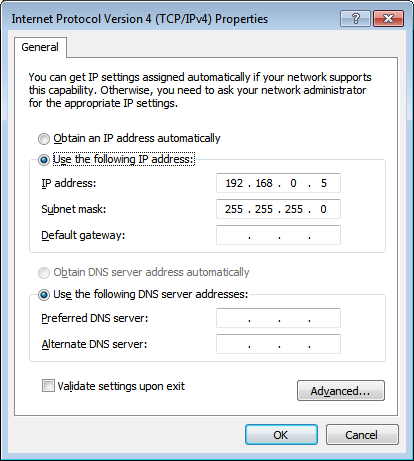


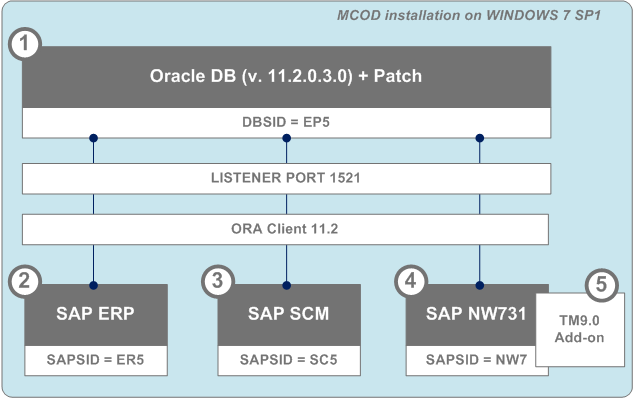











































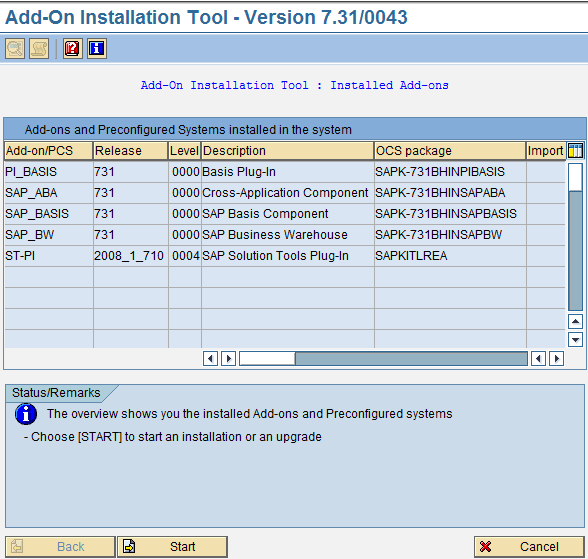












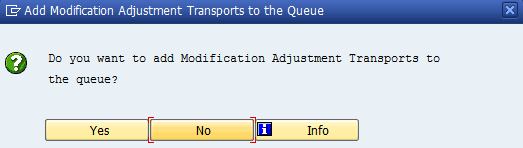



Этот комментарий был удален автором.
ОтветитьУдалить