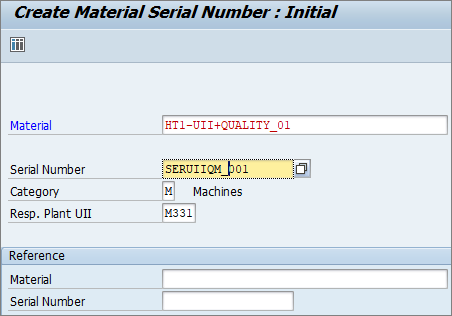Before all, please keep in mind, that data migration cockpit does not support internal number ranges, only external number range can be used (S4 cloud versions - does have Migration Object Product with internal number range):
2565362 - SAP S/4HANA Migration cockpit: Material changes from internal to external numbering
To run Migration Cockpit, hit the transaction LTMC, system will jump to browser
In case you see 403 Forbidden – don't be scared, just activate web-service dmc_wda (SICF).
Also check that others are active dmc_wda_gaf,
The full path looks like that (888 - client)
/sap/bc/webdynpro/sap/dmc_wda?WDCONFIGURATIONID=DMC_WDA_APP&sap-client=888&sap-language=EN#
Create new project
Give your project a name
Select migration Object
Jump over the warning
Download template (*.xml file, edit with Excel)
Populate the file (different tabs are possible)

Upload the file populated earlier
Select line with uploaded file and hit Activate and Start Transfer
Another option - select all lines and hit Confirm Mapping Values. Every new mapping appears one time, so if you will be upload same fields again no bothering.